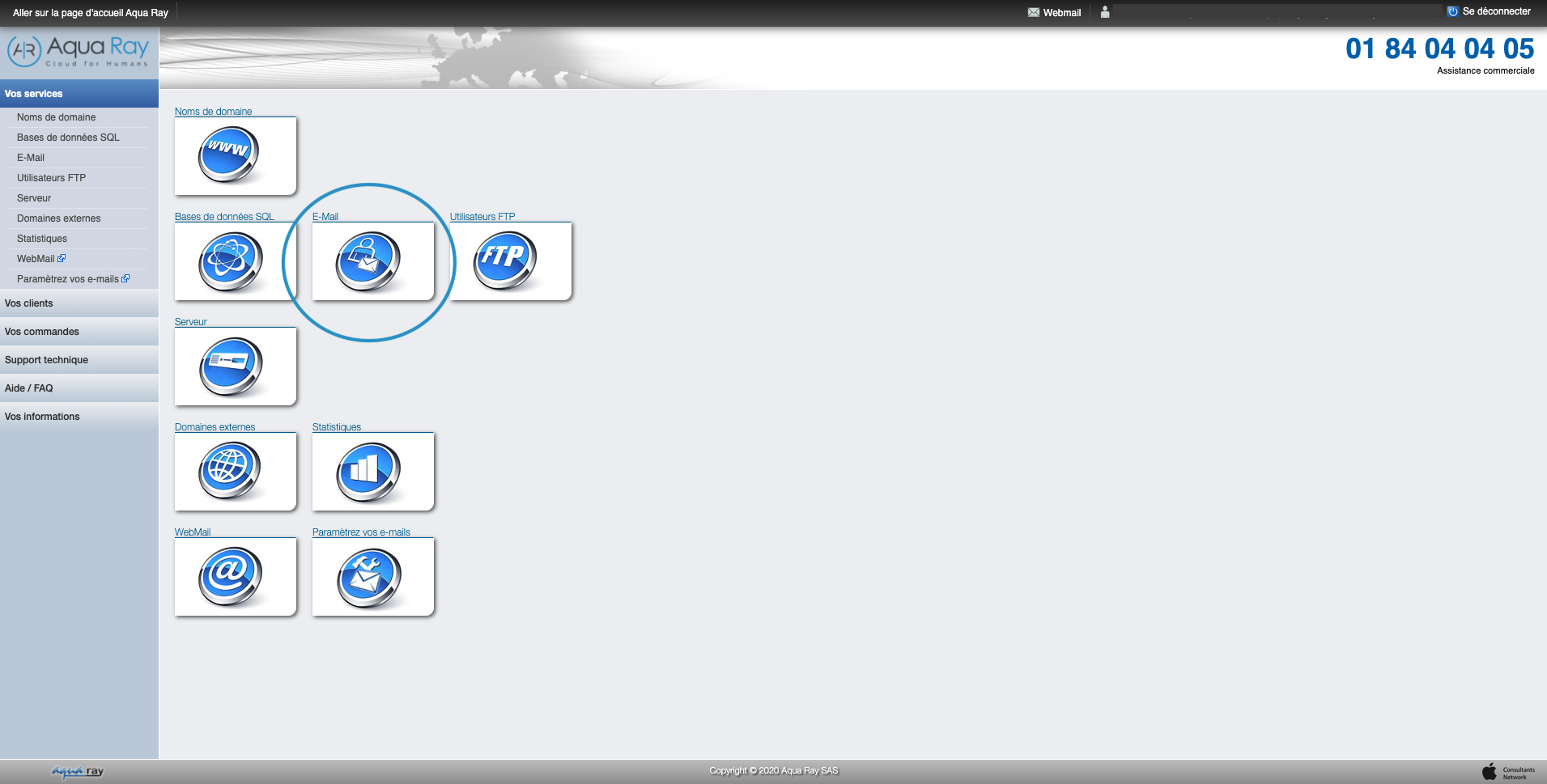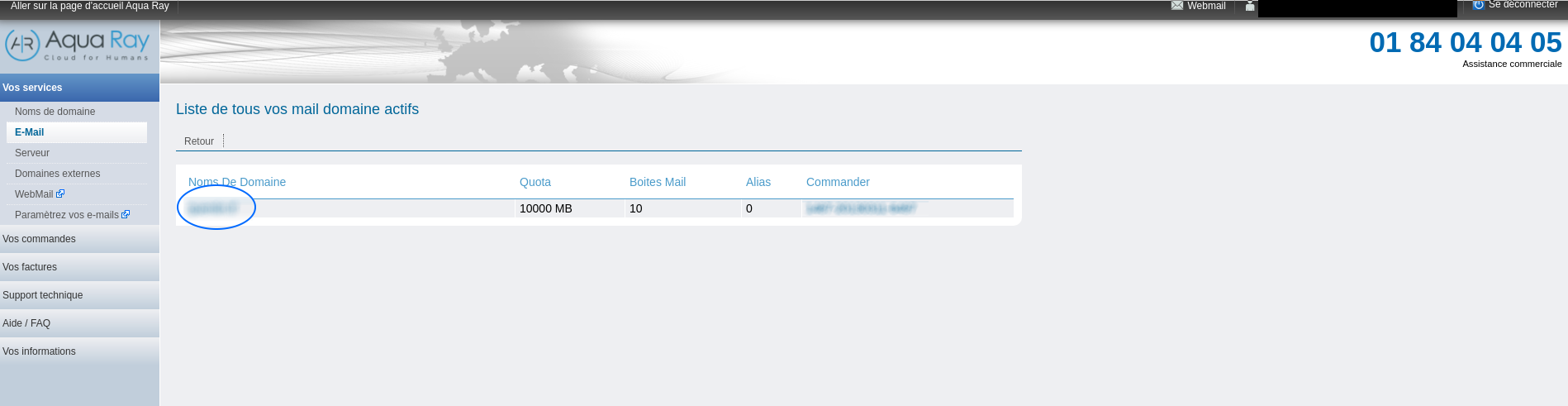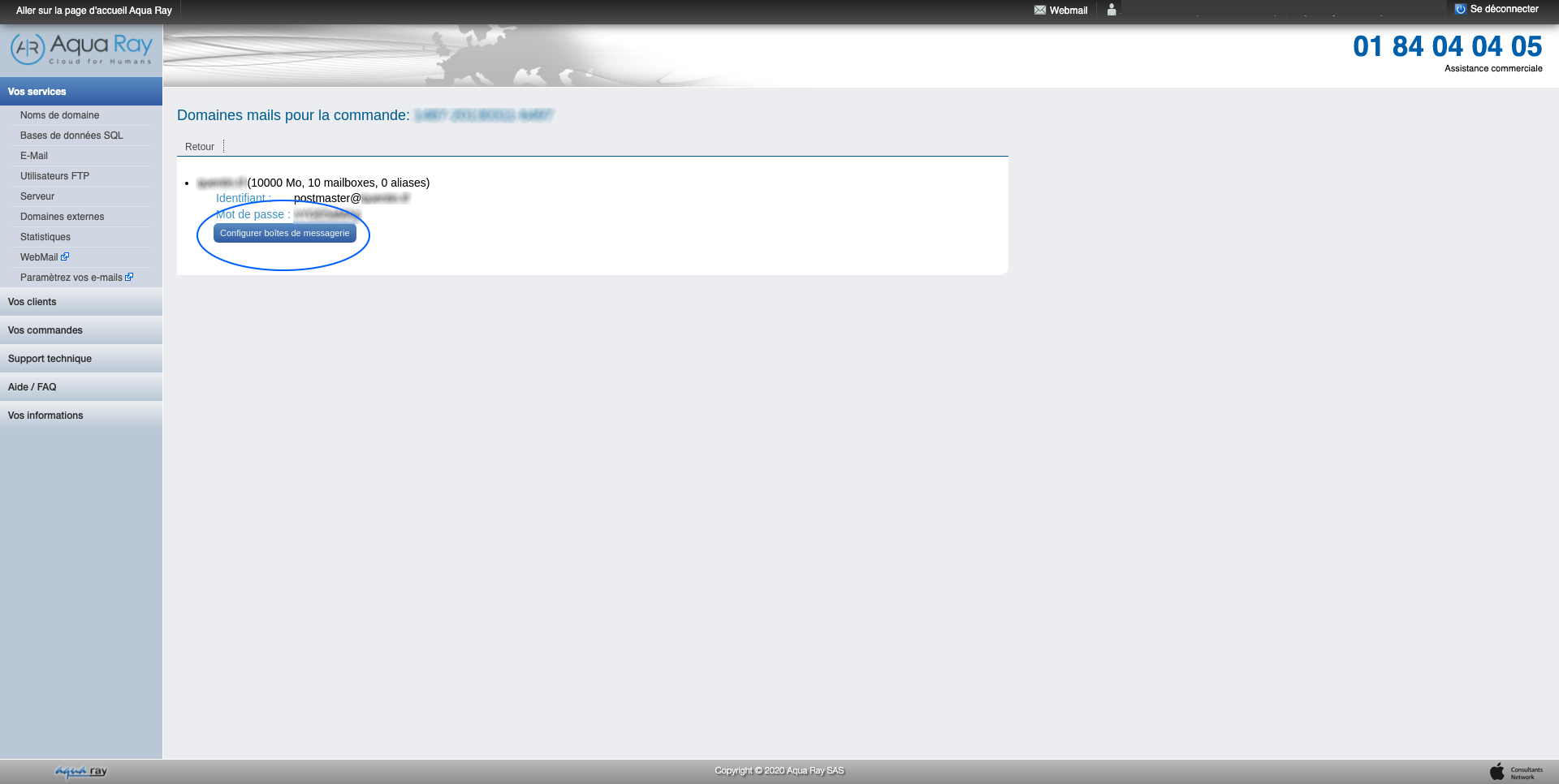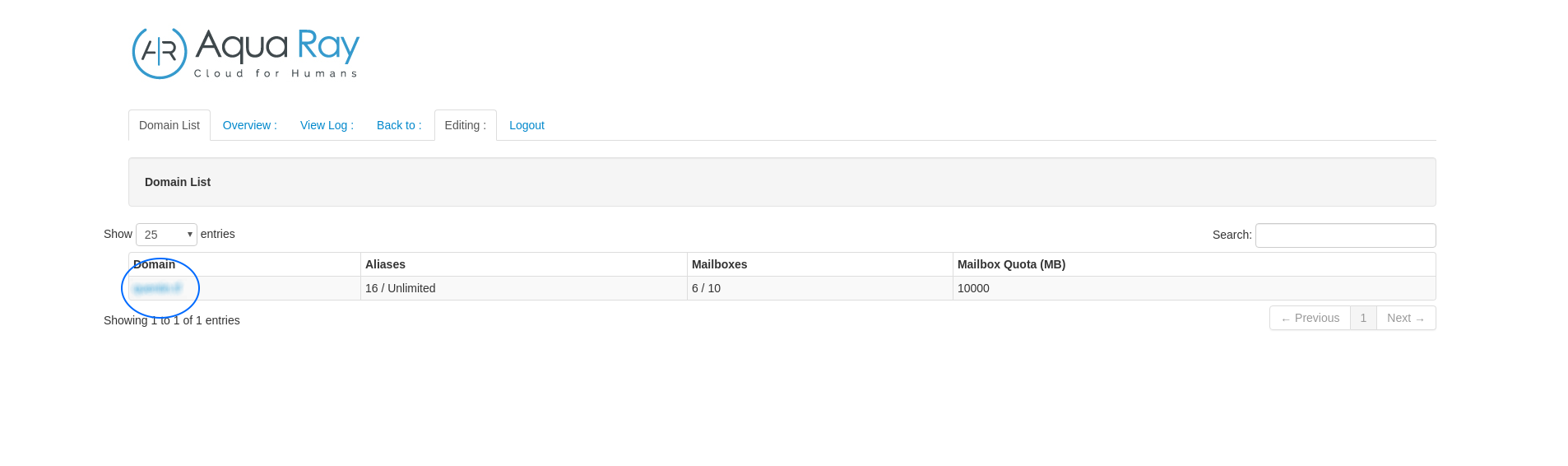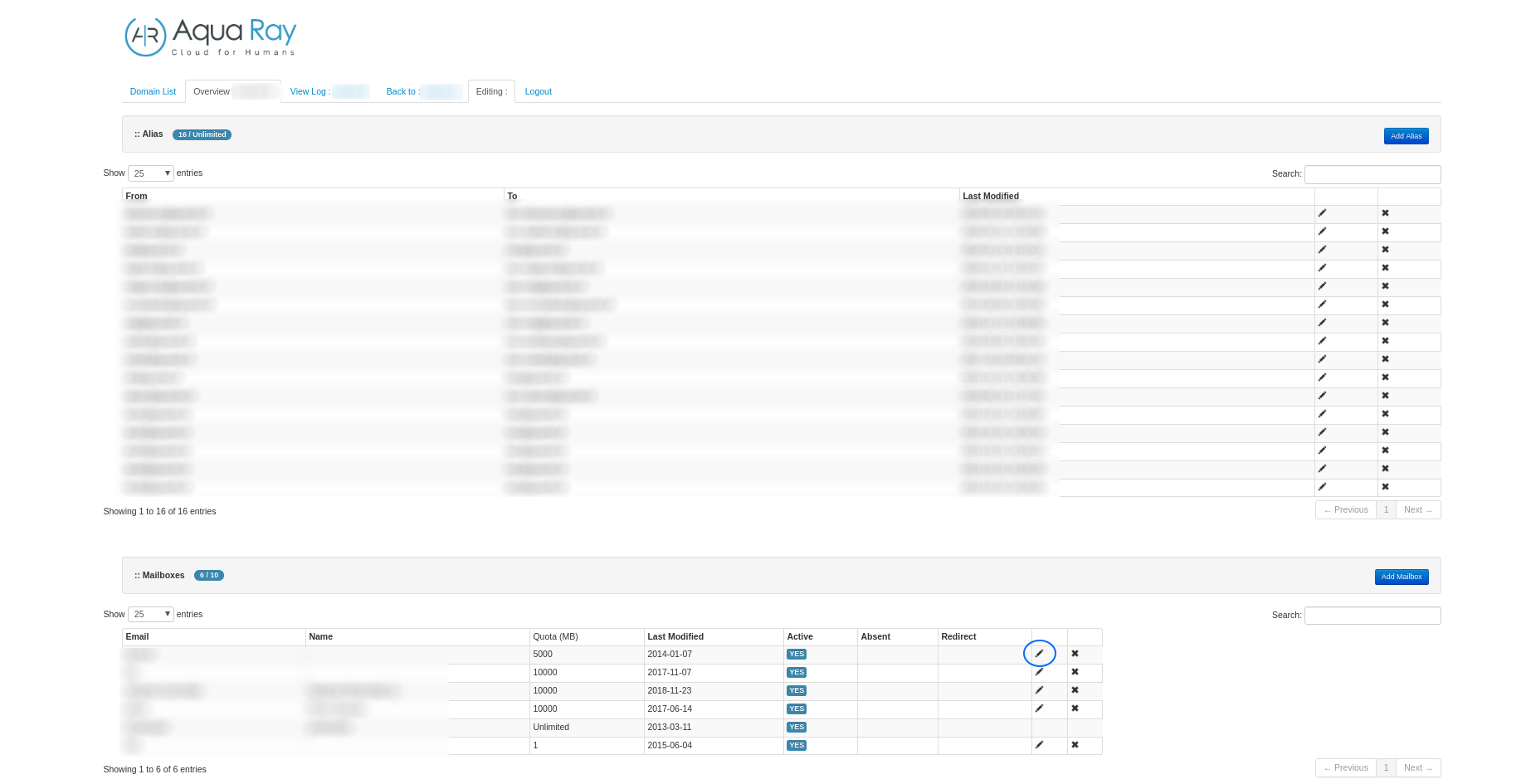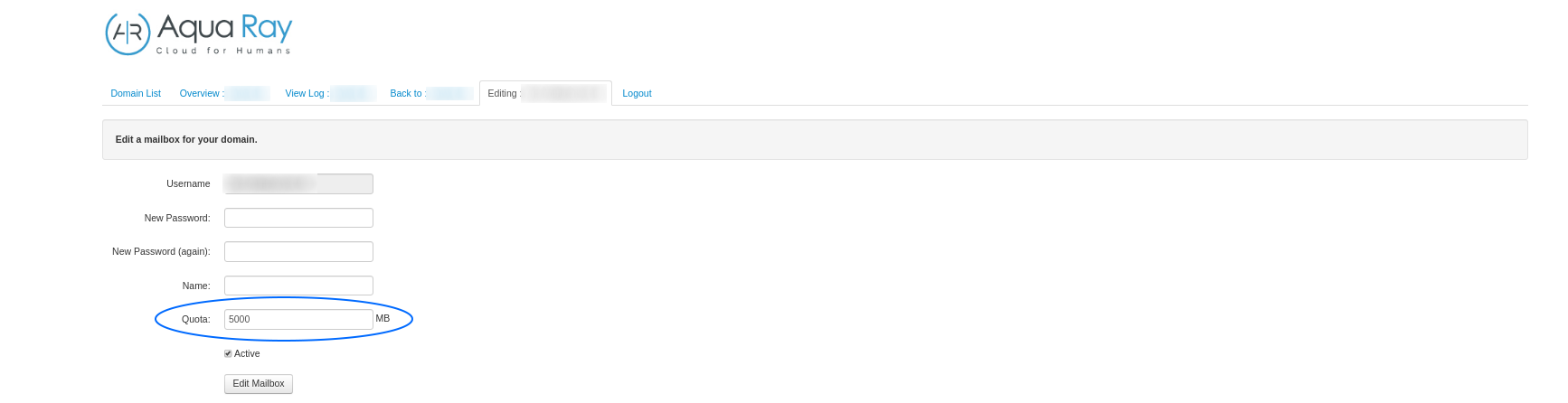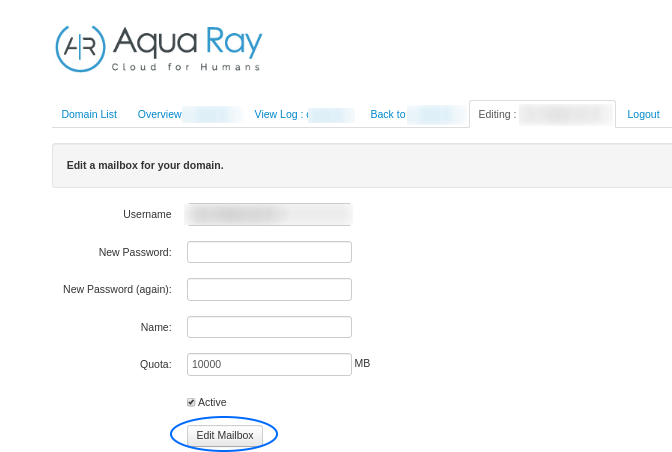When you purchase a package at Aqua Ray that includes a mail service (Aqua Mail, Aqua One or Aqua Pro, for example), you are entitled to a global storage allocation to be used for all the mail accounts you create.
When you purchase a package at Aqua Ray that includes a mail service (Aqua Mail, Aqua One or Aqua Pro, for example), you are entitled to a global storage allocation to be used for all the mail accounts you create.
For an Aqua One account, this allocation is often 5 GB, or more depending on the options subscribed. For the Aqua Pro, this limit is increased to 400 GB according to our current sales conditions. Check this contract information when you subscribe.
For an Aqua One account, this allocation is often 5 GB, or more depending on the options subscribed. For the Aqua Pro, this limit is increased to 400 GB according to our current sales conditions. Check this contract information when you subscribe.
It is up to you to configure each mailbox, each account you create, so that it can consume part of this global allocation. The total consumed by all the mailboxes must obviously not exceed this limit. By default, we apply a limit, a "quota", to each mailbox created. This quota is by default 50 MB and you can freely modify it from your client interface. Here's how to do it:
It is up to you to configure each mailbox, each account you create, so that it can consume part of this global allocation. The total consumed by all the mailboxes must obviously not exceed this limit. By default, we apply a limit, a "quota", to each mailbox created. This quota is by default 50 MB and you can freely modify it from your client interface. Here's how to do it:
The Quota of the e-mail account has well been changed!
The Quota of the e-mail account has well been changed!
This same interface can also be used to force a new password for an email account (if the user has forgotten it, for example).
This same interface can also be used to force a new password for an email account (if the user has forgotten it, for example).